- Watch the video
Grade
Calculator
(CC).
- Create a "Grade Calculator" using Microsoft Word
and Visual Basic for Applications (VBA) similar to
the one developed in the video and shown in the
image below. The interface can be downloaded from the
Assignment #3 folder.
Save your work as "assignment3A.docm".
The "Save as type" should be "Word Macro-Enabled Document (*.docm)".
Upload this file to your YOUR-CLASS-WEBSITE.
Help.
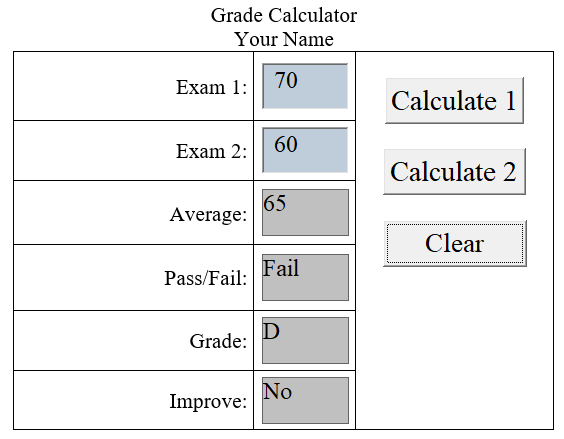
- Watch the video
Grade
Comparion Calculator
(CC)
- Create a "Grade Comparison Calculator" using Microsoft Word
and Visual Basic for Applications (VBA) similar to
the one developed in the video and shown in the
image below.
The interface can be downloaded from the
Assignment #3 folder.
Save your work as "assignment3B.docm".
The "Save as type" should be "Word Macro-Enabled Document (*.docm)".
Upload this file to your YOUR-CLASS-WEBSITE.
Help.
