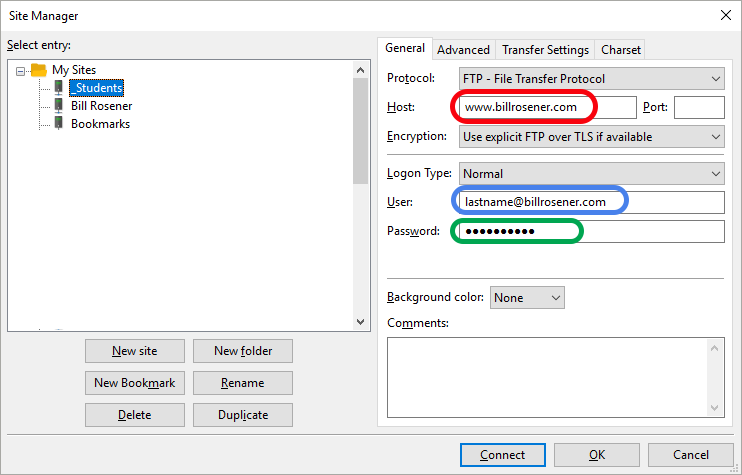Help Uploading Your Files
Step #1. Download and install the free software: FileZilla ClientStep #2. Open the FileZilla Client software. Next press "File" and then select "Site Manager". Enter the the appropriate information for host, user, and password. Finally, press the "Connect" command button.
- As an example, for students uploading to the instructor's website
(billrosener.com), you would
enter the following information.
Host: www.billrosener.com User: lastname@billrosener.com Password: firstname
If using your own domain name, you can save a few steps by using the GoDaddy Configuration Files. 
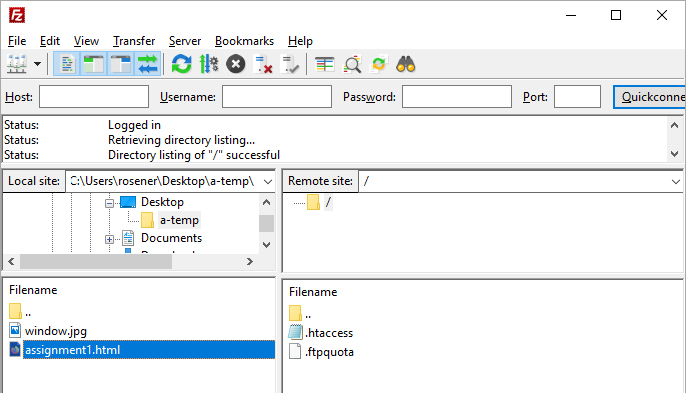
Step #3: Search for the file that you want to upload in the left side of the application.
Step #4: "RIGHT" click on the file that you want to transfer and select "Upload".
For more help see Hosting and FileZilla
Step #5: Confirm that you have successfully uploaded your content by
viewing it online.
For security purposes, most web servers do not display a directory listing of all files in a folder. If using your own domain name, you may need to add a file called ".htaccess" to your directory. See GoDaddy-Web-Hosting for more details.